How to Connect CORNMI Neovista x7 Lite with Your DJI Drone: A Step-by-Step Guide
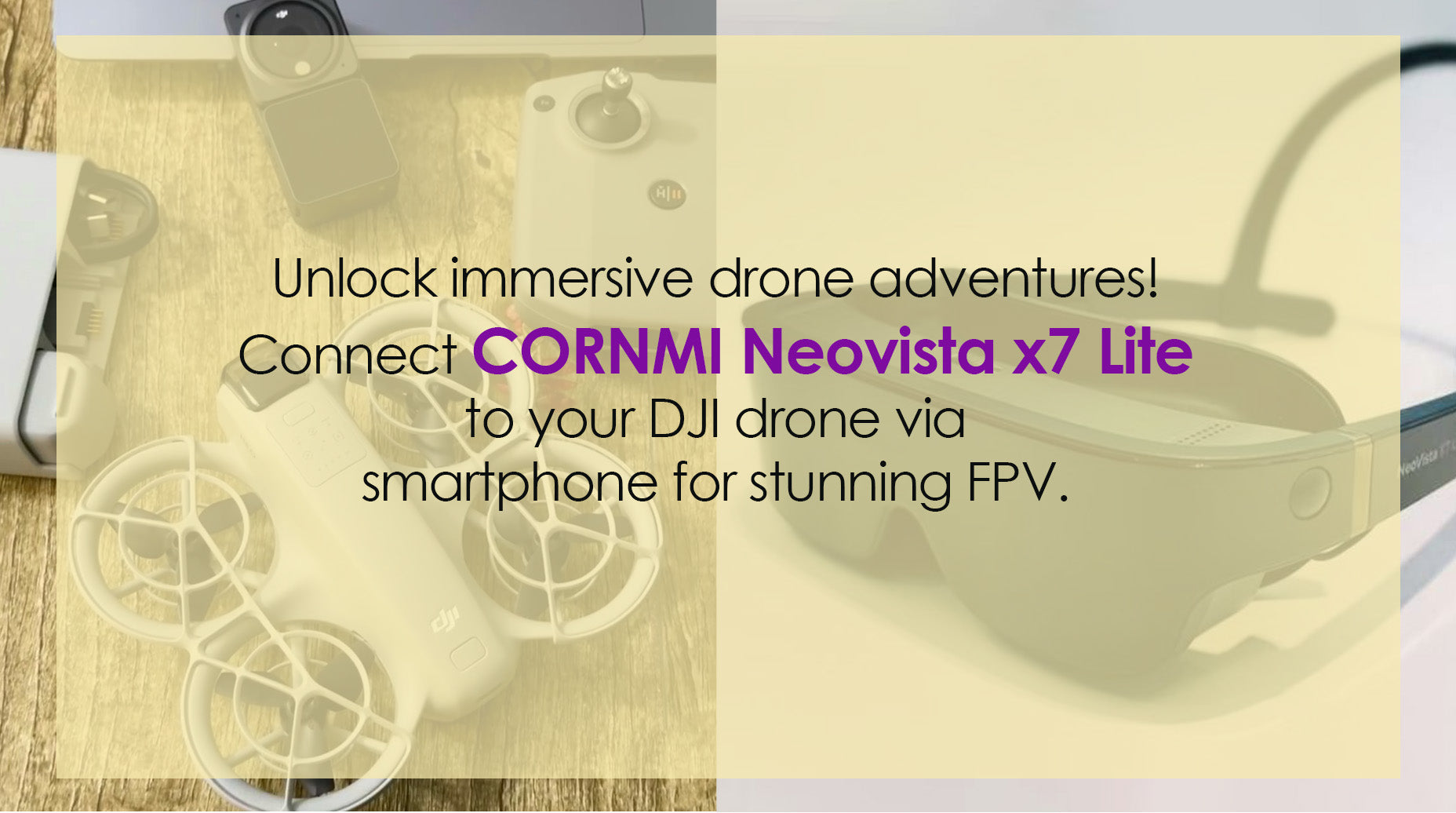
In the world of drone photography and videography, the combination of advanced hardware and seamless connectivity can elevate your experience to new heights. Today, we’ll explore how to connect the CORNMI Neovista x7 Lite headset with your DJI drone using a smartphone as the intermediary device. This setup allows you to enjoy an immersive, real-time view of your drone’s footage while controlling it with ease.
Step 1: Download and Install the DJI Fly App
The first step is to download and install the DJI Fly app, which is compatible with most modern smartphones. This app acts as the bridge between your drone and your mobile device, enabling you to control your drone and view its camera feed directly on your phone. Here’s how you can do it:
- Open the app store on your smartphone (e.g., Google Play Store for Android or Apple App Store for iOS).
- Search for "DJI Fly" and download the app.
- Once the download is complete, install the app and launch it.
Step 2: Connect Your DJI Drone to the DJI Fly App
Now that you have the app installed, it’s time to link your drone to your smartphone:
- Turn on your DJI drone and ensure it is in pairing mode.
- Open the DJI Fly app and follow the on-screen instructions to connect your drone to your smartphone via Wi-Fi or a physical connection, depending on your drone model.
- Once connected, you should see a live feed from your drone’s camera on your phone screen.
Step 3: Link Your CORNMI Neovista x7 Lite Headset to Your Smartphone
The next step is to connect your CORNMI Neovista x7 Lite headset to your smartphone. This allows you to view the drone’s live feed directly through the headset, giving you an immersive experience.
- Locate the Type-C port on the CORNMI Neovista x7 Lite headset.
- Use a compatible data cable to connect the headset to your smartphone. If your phone has a Type-C port, you can connect directly. If not, you may need an adapter.
- Once connected, the headset should automatically recognize the connection. You may need to adjust settings on your phone or within the DJI Fly app to ensure the video feed is routed to the headset.
Step 4: Enjoy an Immersive Drone Experience
With everything connected, you’re now ready to take your drone experience to the next level:
- Put on the CORNMI Neovista x7 Lite headset and adjust it for comfort.
- Launch the DJI Fly app and ensure the live feed is visible on your phone.
- The feed should now be displayed in the headset, giving you a first-person view (FPV) of your drone’s camera.
- Use your smartphone as a remote controller to navigate your drone and capture stunning footage.
Special Note for Samsung S24 Ultra Users
If you’re using a Samsung S24 Ultra, the process remains largely the same. Simply download the DJI Fly app from the Google Play Store, connect your drone, and link your CORNMI Neovista x7 Lite headset via the Type-C port. The S24 Ultra’s high-resolution display and powerful processing capabilities make it an excellent choice for this setup.
Conclusion
By following these simple steps, you can seamlessly integrate your CORNMI Neovista x7 Lite headset with your DJI drone and smartphone. This configuration not only enhances your drone-flying experience but also opens up new creative possibilities for photography, videography, and exploration.
To purchase the CORNMI Neovista x7 Lite, visit the official CORNMI store today and take your drone adventures to the next level!
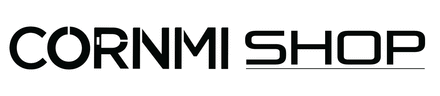



Leave a comment
All comments are moderated before being published.