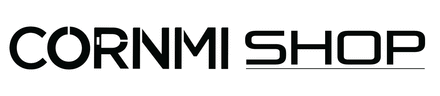Ring Mouse User Guide
The RING MOUSE-RM10 is a cutting-edge device designed to enhance user interaction with digital interfaces through a variety of specialized operations. This essay aims to delineate the critical operations associated with the device and elucidate their significance in ensuring optimal functionality.
1. Turning on the Device
To initiate the RING MOUSE-RM10, users must execute a long press on the A key using the mouse for a duration of five seconds. Upon successful activation, the device will display a flashing red and blue light, indicating that it is entering pairing mode. This initial phase is crucial as it prepares the mouse for connectivity with external devices, marking the beginning of the user experience.
2. Establishing a Bluetooth Connection
The establishment of a Bluetooth connection is confirmed when the device successfully pairs with its intended counterpart, designated as RING MOUSE-RM10. The corresponding indicator light will extinguish, signaling that the connection process has concluded effectively. This seamless pairing process highlights the user-friendly design of the RING MOUSE-RM10, facilitating instant connectivity.
3. CPI (Counts Per Inch) Setting
The CPI setting is an essential function for users requiring precision in cursor movement. To access this feature, one must double-click the B key, which will prompt the green light to remain illuminated for two seconds. Users can adjust the CPI values within a designated range of 500 to 3000, offering flexibility tailored to individual preferences and operational demands.
4. Mouse Commands
The RING MOUSE-RM10 is equipped with intuitive mouse commands that enhance user interaction. The B key, usually employed for navigating back to the previous menu level, further extends its functionality through various actions:
- Clicking: A quick press and release of the left mouse button, typically used for selecting operational objects.
- Double-clicking: Rapidly pressing and releasing the left mouse button twice serves to open windows or launch applications, exemplifying the device's efficiency.
- Dragging: By pressing and holding the A key, the user can move the mouse to a specified location before releasing the key, a feature particularly useful for multi-object selection, object copying or movement, and window manipulation.
5. Roller Mode Activation and Utility
The roller mode offers streamlined navigation for activities such as scrolling through short videos or transitioning between pages in PowerPoint presentations and web documents. Users can enter this mode by pressing and holding the B key for five seconds until the blue light remains on for three seconds before extinguishing. This mode confirms its operational status through a flashing blue light every three seconds, ensuring users are cognizant of their current function.
6. Device Shutdown
To power down the RING MOUSE-RM10, a long press on the A key for five seconds will result in the red indicator light flashing three times, providing a clear signal that the device is shutting down. This operational transparency allows users to manage power consumption effectively.
7. Indicator Light Status Description
Understanding the indicator light statuses is indispensable for users navigating the functionalities of the RING MOUSE-RM10:
- Pairing indication is characterized by red and blue lights flashing alternately.
- The mouse pointer mode is indicated by a light that remains off.
- In scroll wheel mode, the blue light stays illuminated for three seconds, followed by periodic flashes.
- A low battery warning is indicated by a red light flashing three times, prompting users to recharge the device.
- During charging, the red light will flash slowly, transitioning to a steady light upon completion of the charging cycle.
8. Charging Instructions
Charging methods for the RING MOUSE-RM10 are straightforward, requiring a USB Type-C cable for the charging case, indicated by the red light flashing until fully charged. The ring is magnetically attracted for charging within the case, ensuring ease of use.
9. Frequently Asked Questions
Addressing potential issues is integral to user experience. Common inquiries include troubleshooting Bluetooth connectivity, cursor display, scroll wheel functionality, and erratic cursor behavior. Guidance is provided to assist users in resolving these matters, underscoring the device’s accessibility.